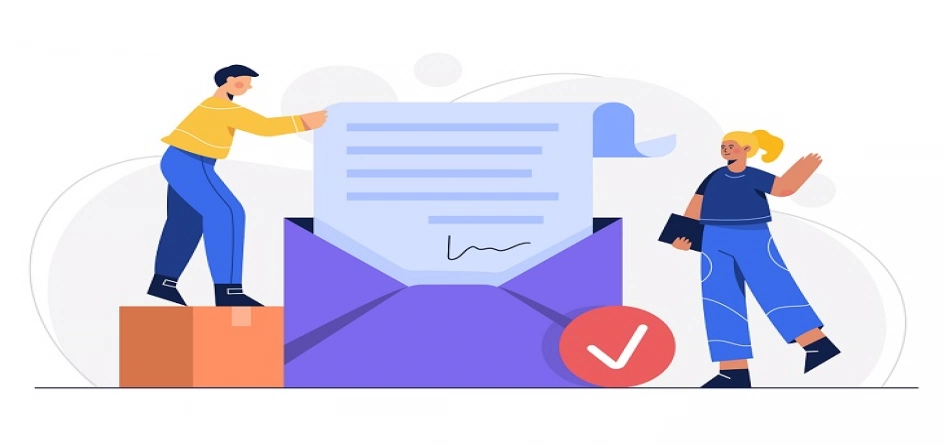
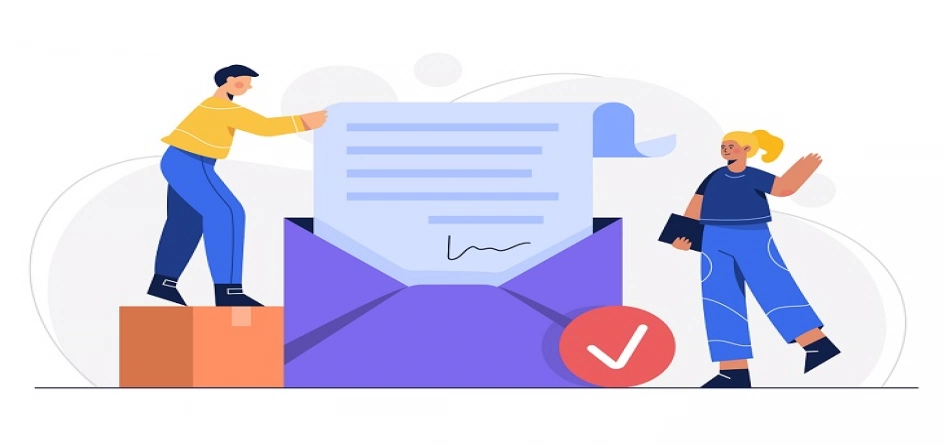
An email template is a hypertext markup language (HTML) file that allows you to design an email campaign with personalised content and structure. HubSpot has one such sought-after email template with a drag-and-drop technique with multiple benefits. Some of the benefits include easy editing, customizability and readily available templates. HubSpot allows you to use this feature even if you have no knowledge of coding.
1. Log in to your HubSpot account and go to Marketing > Email.
2. Click on the Create Email button.
3. A popup will take you to three types of email options. In the image, we have chosen the regular one, but you can opt for a type of your choice.
4. This will redirect you to a new window, which will enable you to drag and drop your pick.
5. Out of the many pre-built templates here, you can select one and edit the emails to incorporate your content.
Here are all the default drag and drop options. You can drag these modules according to your requirement.
To the left of the page will appear a navigation bar, which can be used to drag and drop a module that includes images, buttons, text, social media icons, borders, videos, footer and more.
6. How can we edit this email?
Content Module
7. You can also use a column layout to drag and drop.
8. Once updated, it is recommended that you mail yourself to check if the templates you have opted for are working according to your requirement.
If you are looking for expert guidance, feel free to reach us.